Live Score Alert
Real-Time Match Live Score Notifications
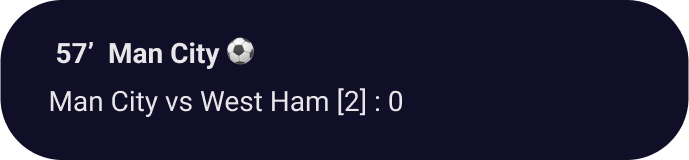
Never miss a score change again!
Introducing our new "Real-Time Match Live Score Notifications" feature, designed specifically for online betting enthusiasts. Once you enable this feature, you'll receive instant push notifications on your phone whenever there's a score change in the matches you've bet on. This means you no longer have to manually check the match status; all the information will be delivered to your phone in real-time.
How to Enable:
- Log in to your account.
- Navigate to the "Settings" page.
- In "Notification Settings" enable “Live Score Notifications.”

Why Enable This Feature?
- Instant Updates: No more constant refreshing to check match results; we'll update you in real-time.
- Never Miss a Score Change: Be the first to know when the score changes in a match.
- Convenience: Just a simple one-time setup to enjoy comprehensive real-time notification services.
Important Notes:
- Make sure your phone is set to receive notifications from football.com app.
- This feature is only available to users who are logged in and have enabled notifications.
- Currently, this feature only supports soccer matches.
Mobile Browser Notification Settings Guide:

For Chrome (Android):
- On your Android device, open Chrome and go to Football.com website.
- To the left of the address bar, tap Lock icon > Permissions.
- If a menu opens: turn on the notification toggle.
- If no menu opens: Permissions are in their original settings.
For Chrome (iOS):
- above iOS v16.4 or iPadOS 16.4 version
- To enable notification, you need to add Football.com to your home screen first:
- Open a Football.com on Chrome.
- Tap Share icon in the address bar.
- Tap on the "Add to Home Screen" option.
- The Football.com web page will be added to your home screen.
- When you first time enter the Football.com from the home screen shortcut, it may ask for your permission. Allow the necessary permissions and login to enable notifications.
- How to re-enable notification:
- Open the "Settings" app
- Scroll down and find "football.com", or the shortcut you named at the previous step.
- Click on "Notifications"
- Turn on "Allow Notifications"

For Opera (Android)
- On your Android device, open Opera and go to Football.com website.
- To the left of the address bar, tap shield icon > Permissions > Notifications
- If Notifications Option is toggleable: turn on the notification toggle.
- If Notifications options is not toggleable: Permissions are in their original settings.
Note: Currently, we do not support Opera Mini, Opera touch browser.

For Safari (iOS)
-
- above iOS v16.4 or iPadOS 16.4 version
- To enable notification, you need to add Football.com to your home screen first:
- At the bottom of the Safari screen, tap on the share icon. It looks like a square with an arrow pointing upward.
- You can edit the name of the shortcut by tapping on the name field and entering a new name if desired. Then, tap on “Add” located in the top-right corner.
- The Football.com web page will be added to your home screen.
- When you first time enter the Football.com from the home screen shortcut, it may ask for your permission. Allow the necessary permissions and login to enable notifications.
- How to re-enable notification:
- Open the "Settings" app
- Scroll down and find "football.com", or the shortcut you named at the previous step.
- Click on "Notifications"
- Turn on "Allow Notifications"